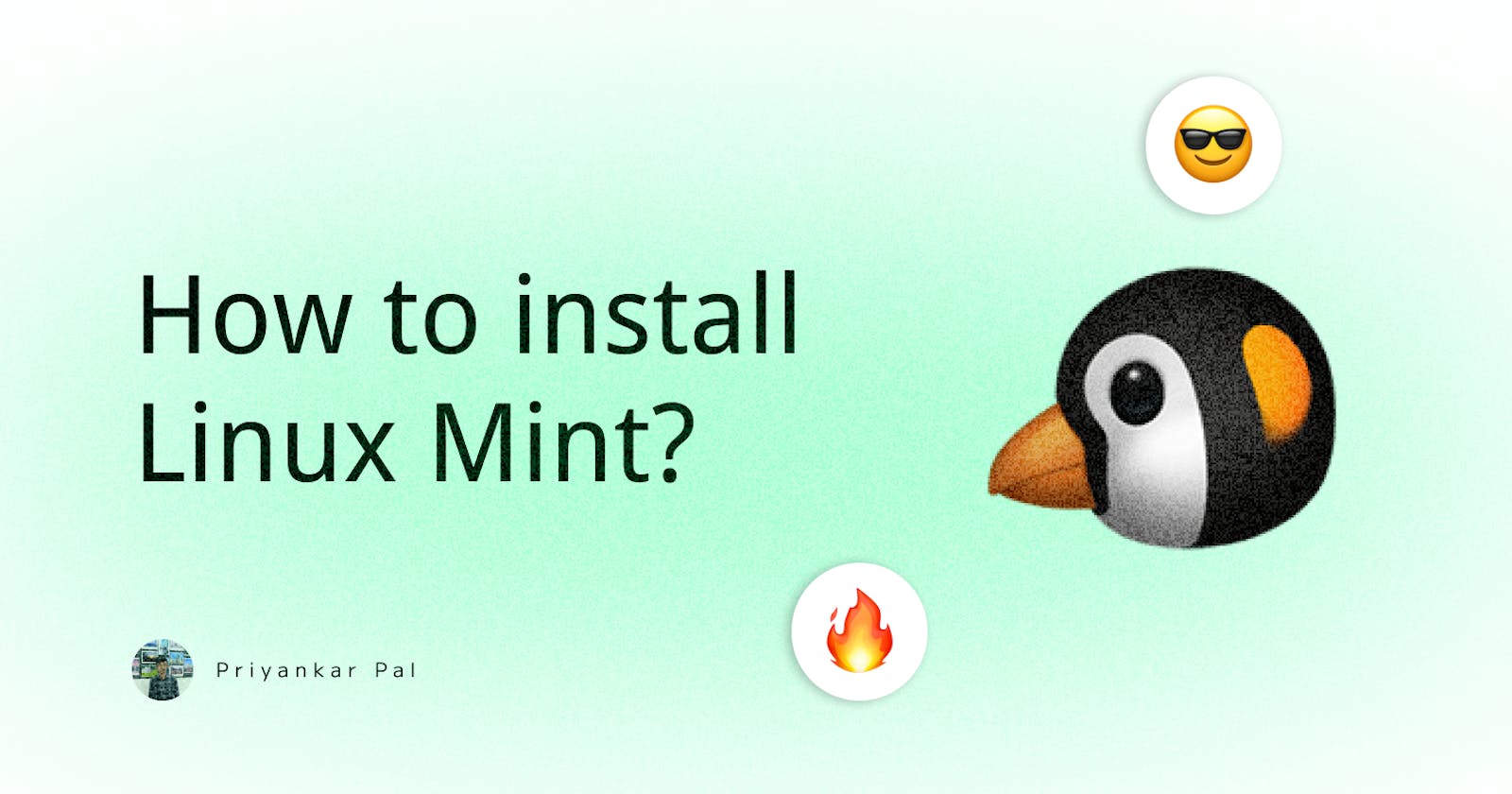How to Install Linux Mint?
Today in this guide we will cover how to Install Linux Mint.
Table of contents
Linux Mint is a popular, free, open-source and community-driven operating system based on the Ubuntu Linux distribution. It provides a user-friendly and modern interface with several pre-installed applications, including the popular LibreOffice suite, the Mozilla Firefox web browser, and the VLC media player.
Follow this guide to Install Linux Mint:
Ok. To install Linux install you need these things.
Linux Mint's ISO Image. You will get it from Linux Mint Website.
A Pen Drive. You need to boot it. Check this blog about how you can a Bootable Pen Drive.
Internet Connection.
Let's Install it:
Insert your Bootable Pen Drive into your Laptop/Desktop. Press the Booting key to enter the Boot menu according to your Brand. I have an HP Desktop so I will press F9.
Select Start Linux Mint the option & press Enter.

After sometimes it will redirect to Home then press Install Linux Mint .

Select your language.

Select Keyboard layout according to needs.

Select this checkbox and press the continue button.

Remember to check these options carefully. Select Erase disk option & go ahead.

Select the hard drive where you want to install your OS.

Press continue & go ahead.

Now you need to select your Zone. I'm from Kolkata. So I will select it.

Select user name, and password that you want to use.

After completing those steps it will start installing the OS.


So after completing the installation restart your device as soon as.

So that's it, folks. Is it super easy right?
Conclucion
In the last part, I will say that if you learned to boot any OS you can boot any OS. So, if this blog helped you don't forget to share it & like it. It will help me to create more content. Thanks for reading.